| Note: From October 1st, we're introducing new plans that better reflect how our customers use Deputy: Lite, Core, and Pro. If you're an existing customer, look out for an email soon with all the details you’ll need. Learn more about the new plans and what this change means for you. |
Leave is an agreed upon timeframe in which a worker has permission to be absent from work, either paid or unpaid. There may be certain types of leave that your organization doesn't use, or types of leave that you use but don't want visible to employees.
There are 3 ways to limit visibility of a Leave Condition:
Let's explore the different ways a System Admin in Deputy can restrict leave types that Employees can use.
Limiting Visibility of Leave Conditions for all Team Members
Click on the Enterprise tab.
Click on leave conditions.
Click the edit pencil next to the leave condition that you don't want your Team Members to see.
This will display the Edit Leave Condition screen. To hide this condition from Team Members to see, toggle the Visible to Employee to off and click Save this Leave Condition.
Before Limiting Leave Type Visibility
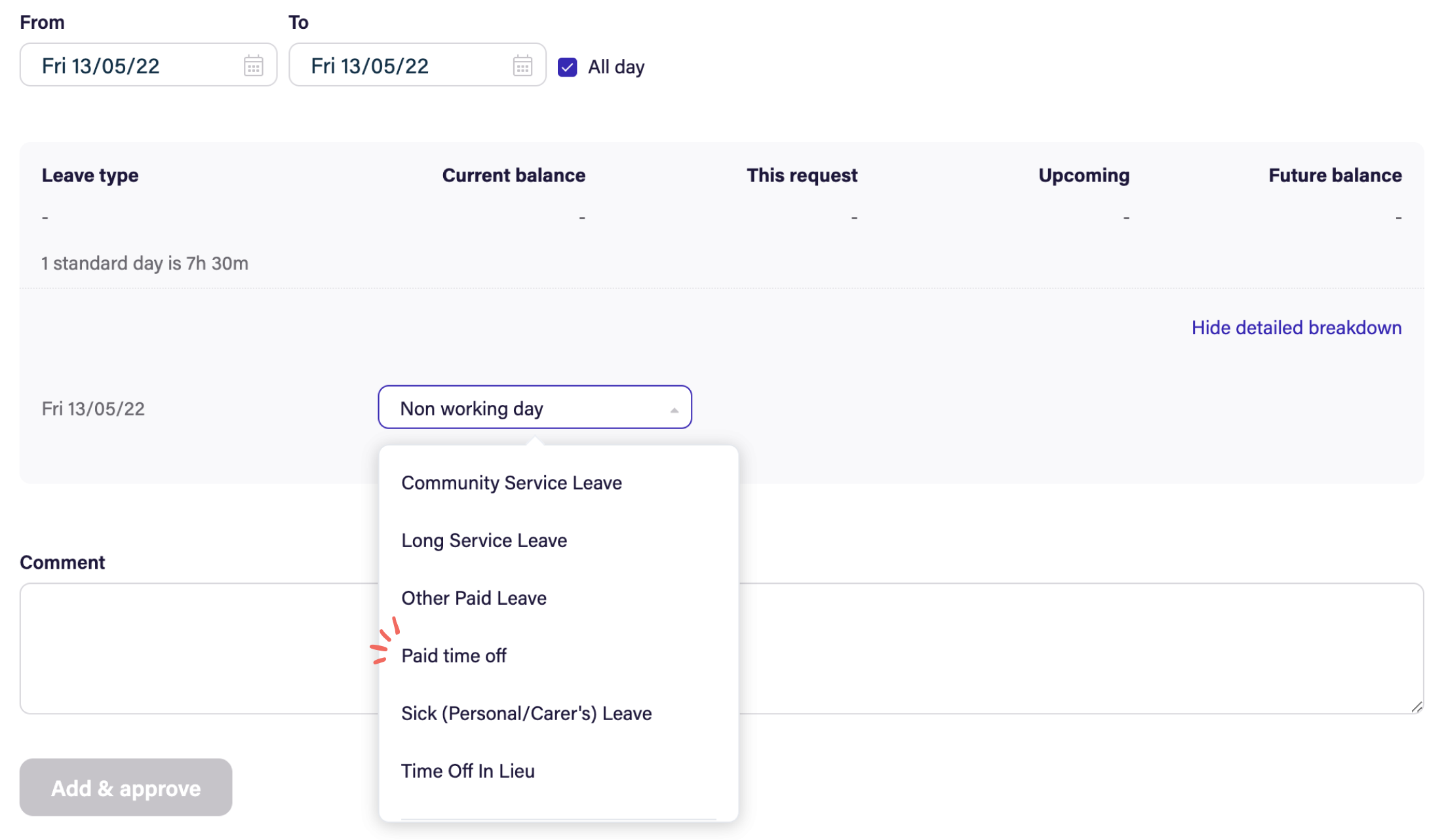
After Limiting Leave Type Visibility
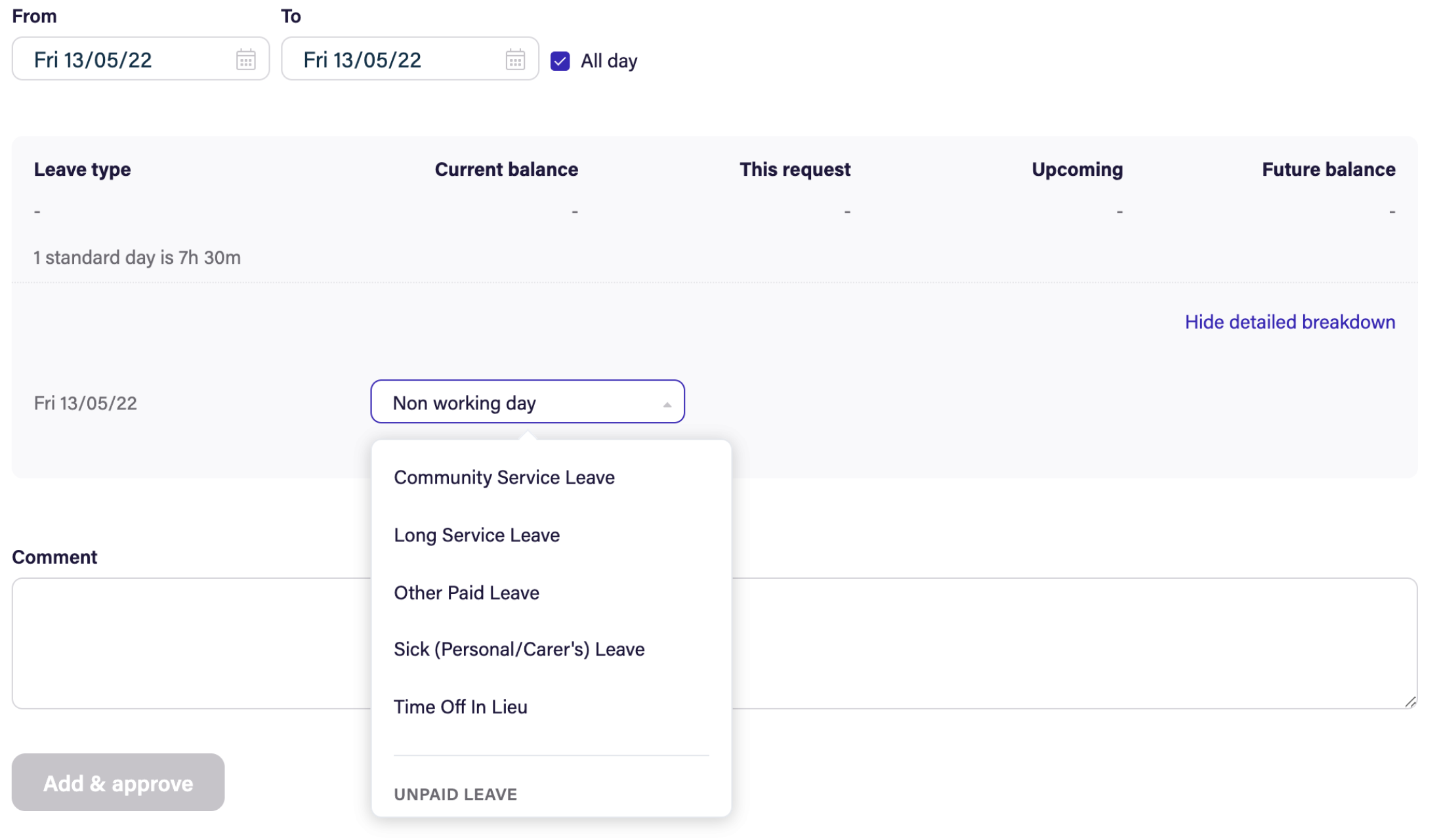
Limiting Visibility of Leave Conditions to Specific Employment Terms
You can also use the Employment Term to limit leave Visibility for certain employee groups. Employment Terms are sometimes referred to as pay groups, but could also be used to segment your employees in other ways.
In Deputy, the Employment Term will define an employee group using the following criteria:
- work days
- work hours
- Pay Conditions such as paid vacation and sick days
- Leave Conditions such as PTO, sick, and FMLA leave
Navigate to the Enterprise tab and select Employment Terms.
Click the edit pencil next to the Employment Term. For this example, we'll use CT New York City - Fair Workweek Law > 11 Employees.
Turning on Limit Leave Types on Approval will remove from Employee view any leave types not associated with this employment term.
Click the Leave Conditions tab to confirm which Leave Conditions are associated with this Employment Term.
When any Employee with this Employment Term requests leave, only the Leave Conditions listed here will be visible.
Click Save this Employment Term when finished.
The employee will now only see the Leave Conditions associated with their employment term, as pictured below.
This also means that the manager will only have the ability to manually add leave conditions associated with their employment term, as shown below.
If you need managers to be able to enter types of leave for employees that are restricted from Employee view, you may want to combine both methods.
Combining Both Methods
Combining the first method (Limiting Leave Type Visibility), and the second method (Limiting Leave Types for Approval for specific Employment Terms) gives businesses flexibility to allow their managers to enter different types of leave for employees but keeps the employee from entering the incorrect leave types.
As an example scenario, the business has chosen to limit the visibility of Bereavement leave by disabling the Visible to Employees toggle to No but included this on the Employee's employment term and has left the Limit Leave Types on Approval toggle set to Yes. The business has chosen to do this to allow the leave request process to be as simple as possible by limiting the number of options the employee can select. In the event that an employee experiences a tragic loss. Per company policy, there's no need for the employee in this moment to enter Bereavement Leave, so managers enter it for them after a loss.
