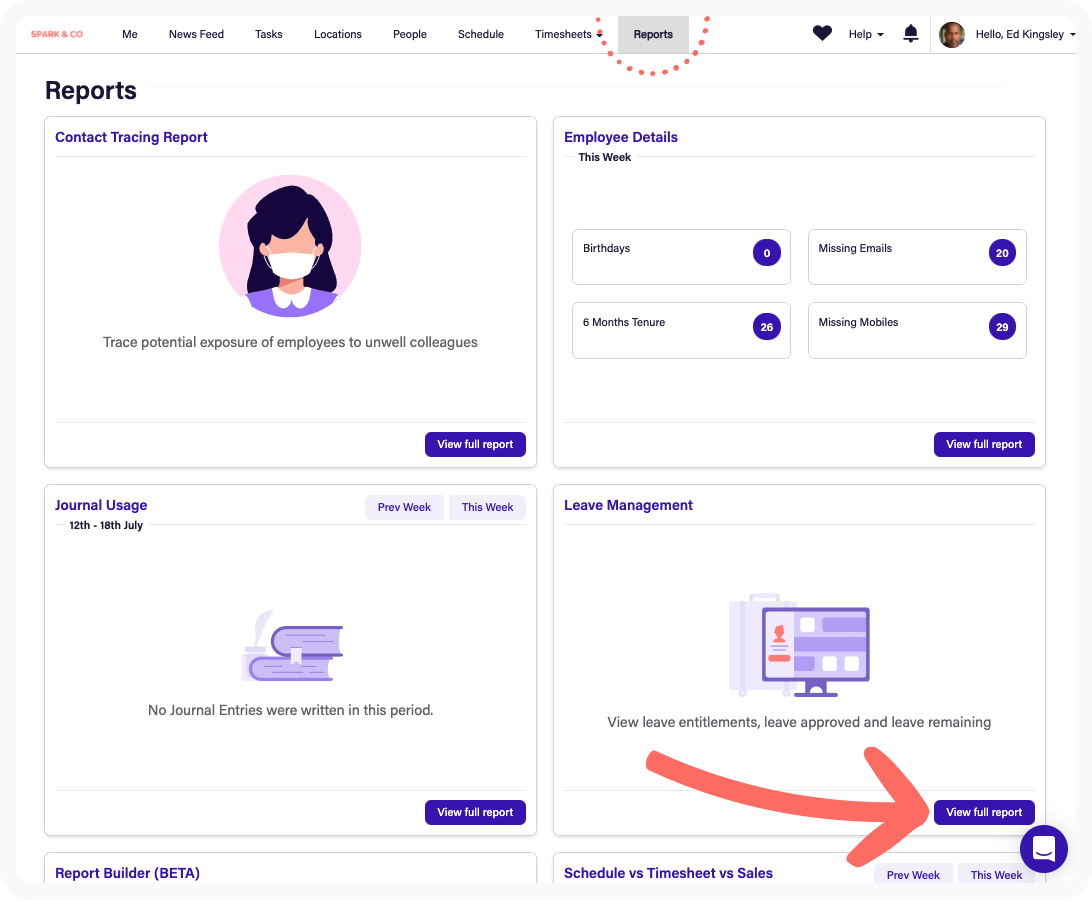| Note: From October 1st, 2025, we introduced new plans that better reflect how our customers use Deputy: Lite, Core, and Pro. If you're an existing customer, look out for an email with all the details you’ll need. Learn more about the new plans and what this change means for you. |
This article is written for users with an access level of Location Manager or System Administrator.
Note: Supervisors do not have access to view the leave management dashboard.
We will cover:
Accessing the leave management dashboard
The leave management dashboard displays a snapshot of leave and allows you to action modifications to leave balance and accrual.
To access the leave management dashboard, go to the Analytics tab, navigate to the Leave Management section and click View Full Report.
Monitor leave metrics
You can see leave accruals and other information in this dashboard such as:
- Leave Balance: The employee's current leave balance
- Last on Leave (how many days ago)
- How much leave they have taken since the beginning of the year
- Approved Leave: The total amount of leave as approved in the future. This applies only for future leave requests and not leave which has already been taken.
- Leave Remaining: How much leave the employee has, minus their approved leave (Leave Balance minus Approved Leave)
- Upcoming Leave
On the right, there is also any leave awaiting approval that can be actioned.
You can filter to view leave remaining for employees with a certain leave type, and filter further by whether they are entitled to that leave entitlement, not entitled or both.
You can also click on the headers of the columns to sort highest to lowest and vice versa.
Edit employee leave balance
To edit an employee's leave, first set a filter based on the leave type you would like to modify.
Scroll until you find the employee you would like to edit. Click Edit next to their name.
You will notice that the value under Leave Balance is now able to be edited. Type the new value in here, then click the tick icon when you're done, or click the cross icon to cancel any changes.
View leave requests
Leave requests will appear in the report on the right side of the screen.
Clicking the employee name will open up their profile, however, clicking the leave date range will open up the request, allowing you to approve or decline the request.
More information on Leave Management: