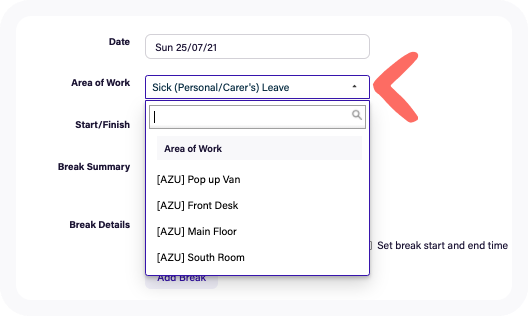| Note: From October 1st, we're introducing new plans that better reflect how our customers use Deputy: Lite, Core, and Pro. If you're an existing customer, look out for an email soon with all the details you’ll need. Learn more about the new plans and what this change means for you. |
This article is for managers with an access level of Supervisor or higher who may need to enter leave for their employees.
For more information on setting up Leave in Deputy please read Leave Management.
This article will cover:
Adding leave for others
There are various reasons why a manager might need to enter leave on behalf of the employees:
- They are unable to as they are sick or some other misadventure.
- The leave entitlement has been set as not visible to employees for organizational reasons
Permissions:
System Administrators and Location Managers will see and can select any leave type set up in the organization when adding leave for others, even if that particular employee has not been assigned that leave type in their profile however the list will be divided into two groups 'Entitled' and 'Not entitled'.
Supervisors can only enter leave for others as a specific time period when the team member is on leave and then the leave request must be approved by a System Administrators or Location Manager who will assign the leave type and approve the leave.
Adding leave via employee profile
Go to the People page and click on the employee name you would like to add leave to.
In the Leave section on the left-hand menu, click on Add new for upcoming leave.
Select the date for the leave to apply (all day or part of the day), select a leave type, add a comment and click on Add & Approve to add and approve the leave in one step.
Adding Leave via Timesheets
It is also possible to add leave for employees when approving Timesheets. You may have to do this when the shift was not worked as scheduled in the instance that the employee went home sick or had some other misadventure.
You can create a new time sheet and manually add the required leave for the employee by selecting the leave type in Area of Work on the Timesheet.
For more information be sure to check out Leave Management our Leave Management Training Webinar or contact our 24/7 support for assistance.