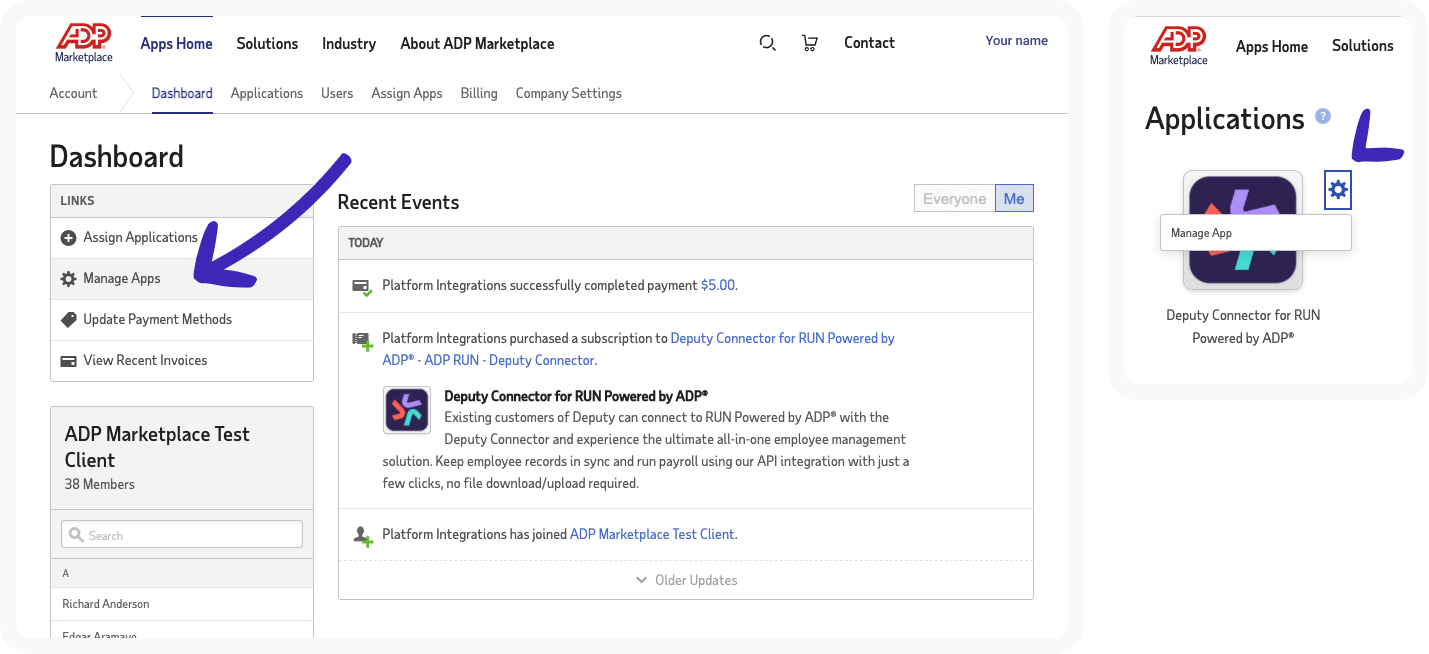The first step in this article explains the cancellation process for customers who have purchased a Deputy subscription through the ADP Marketplace. After your Deputy subscription with ADP is cancelled, if you would like to continue your Deputy subscription and maintain your account directly with Deputy, please continue on to follow steps 2 and 3 within 7 days of completing step 1.
Step 1: Cancel your Deputy subscription with ADP
If you have any issues or questions about cancelling your subscription, please contact ADP Marketplace Support at adpmarketplace@adp.com.
1. Log into ADP Marketplace with your ADP Run or ADP Workforce Now credentials.
2. In the ADP Marketplace click on the drop-down menu underneath your username and select Account (or alternatively click on My Apps).
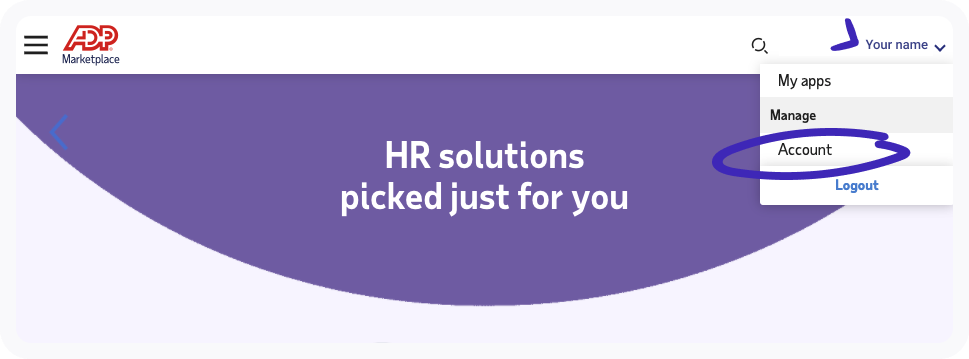
3. On the ADP Marketplace dashboard, select Manage Apps from the left-hand side menu (or alternatively if you clicked on My Apps on the previous screen then hover your cursor over the sprocket icon and then click Manage App)
4. Locate the Deputy app in your list and click on the Manage drop-down then Cancel Subscription.
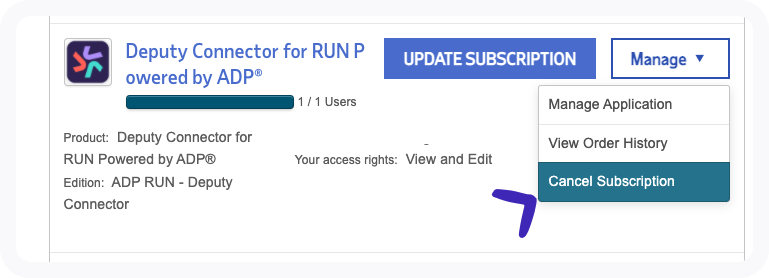
5. Specify the date you wish the cancellation of the Deputy subscription through ADP Marketplace to take effect.
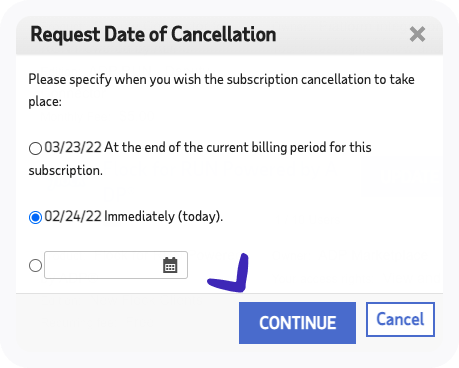
6. Read the confirmation of cancellation and click Yes to cancel.
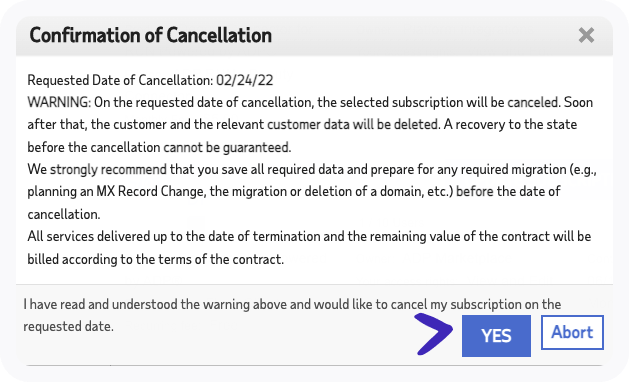
Please note, once cancelled you will no longer have access to Deputy through ADP, and ADP will not provide refunds on paid subscriptions.
You will now return to the page in ADP Marketplace with your list of apps and a confirmation of the service cancellation.
Step 2: Log in to your Deputy account and upgrade your account
Once you have cancelled your subscription for Deputy through ADP Marketplace, your Deputy account will be moved onto a free trial plan for 7 days.
Your Deputy account configuration and your data will still be maintained by Deputy in this 7 day period.
If you would like to continue your subscription directly with Deputy:
1. Please log into your Deputy account within 7 days of cancelling your subscription via ADP.
2. Follow the steps outlined in this article to Upgrade to Paid Plan from the free trial version.
Step 3: Contact Deputy Support
Contact us if you want to connect with another third-party payroll provider.
Once you have upgraded to a paid plan directly with Deputy, please contact our 24/7 support team and let them know you have recently moved from a subscription with ADP to a subscription directly with Deputy so they can ensure that your account is configured correctly for your new payroll needs.